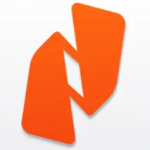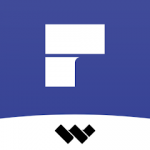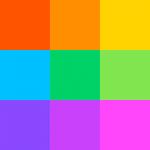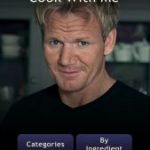The Best PDF Editing Apps?
Need to edit your documents on the go? Editing your PDFs online can be quite a chore and isn’t always a viable option on your mobile phone.
The best PDF editors will allow you to edit text and images and add annotations. Some even have features to collaborate with clients and colleagues and create and digitally sign online forms.
While Adobe Acrobat might get the job done on your computer, it isn’t always possible to do the same on your Android or iOS device.
Having a PDF Editor App on your phone can be an effective way to make sure you can read, edit and download your documents from the convenience of your phone.
That’s why we’ve compiled a list of the Best PDF Editing Apps for you to use!
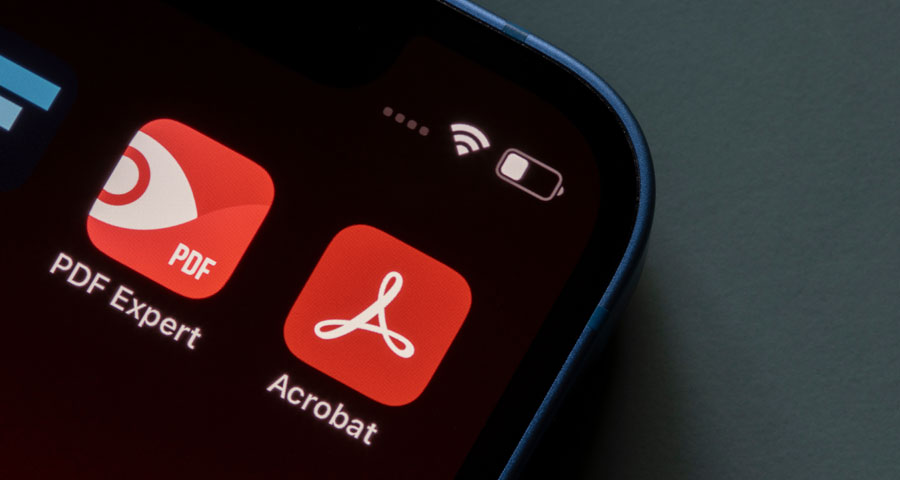
The Best PDF Editor App:
1. XODO
XODO is a free PDF editor and reader app that allows users to edit their PDFs across devices. Its feature-rich editing and viewing capabilities rival those of Adobe’s and make it the top free app on our list!
You can fill forms, search documents, add bookmarks, highlight and strikethrough text, and add digital signatures and annotations. Adding images, text boxes, and shapes is also supported by XODO.
XODO is great for annotations and markup style features, and best of all, it is an excellent tool for Collaboration with your colleagues. After creating or uploading a PDF file, you can collaborate and work together on the same document. This is an excellent tool for small companies and organizations where multiple inputs may be required to edit a PDF.
Compressing and re-arranging documents can also be helpful to make your PDFs easily shareable. XODO also adds Cloud sync capabilities that support Google Drive, Dropbox, and OneDrive. With its auto-cloud sync, all your documents get saved to your preferred cloud storage site.
This app is well-designed and easy to use, and all of its most useful features are available for free. For any mobile PDF editing requirements, this one is our best bet for you!
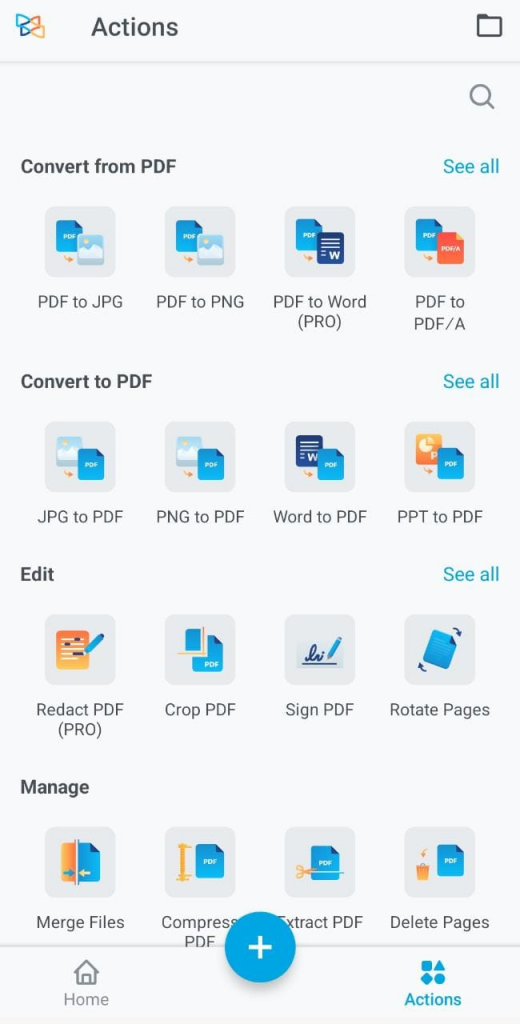
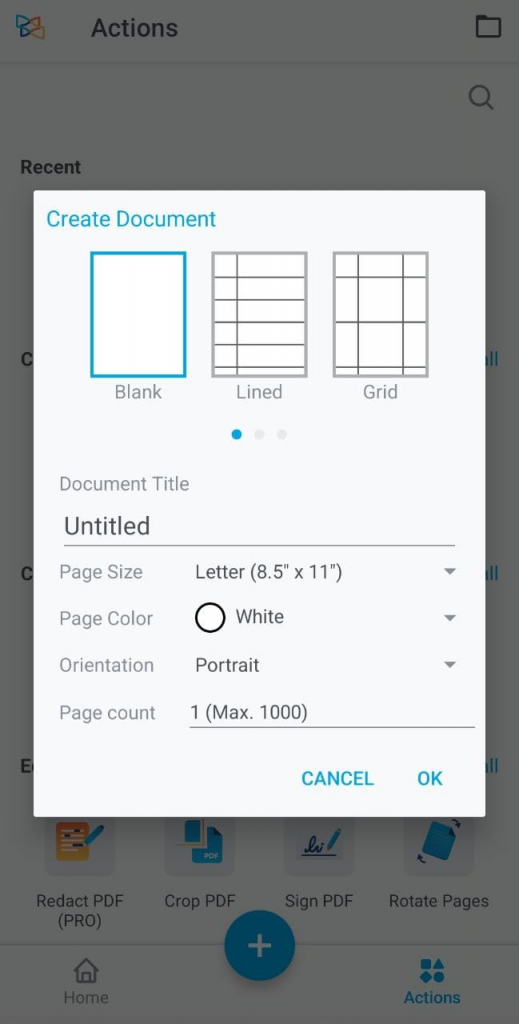
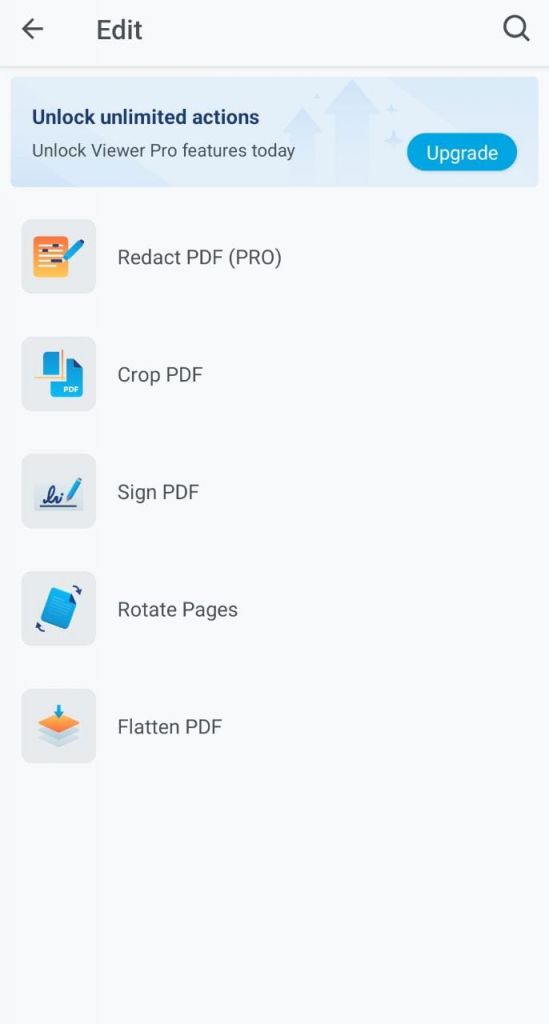
XODO homepage; Document Creation; Editing Features
The Good:
- Free to use with great features
- Auto cloud sync
The Not-so-good:
- Laggy on certain devices
Available on: iOS, Android
2. Adobe Acrobat Reader:
From the quintessential PDF company, Adobe, comes the Adobe Reader app. Following in the footsteps of its PC counterpart (Adobe Acrobat DC), Adobe Reader offers versatile PDF viewing and editing options.
The free version allows users to seamlessly fill out forms, add annotations, sign documents and highlight text. Apart from this, the app also has features to underline and strikethrough text, append notes and comments, and add new text boxes to PDFs.
What’s more, all of these features are implemented with great design and the intuitive interface for which Adobe apps are renowned.
Thanks to their unique Liquid Mode for mobile, editing on the small screen no longer feels awkward. With it enabled, the layout of your document automatically adapts to your screen; you no longer need to squint and swipe aimlessly!
The Premium version of the app also features tools to edit text and images. It also allows exporting PDFs to a number of other formats such as Word, Excel, JPEG, PNG, etc. This allows for easy conversion of documents and images into PDF format.
Inserting, extracting, rotating, and reordering pages are also made easy with the Adobe Reader App. Furthermore, users can compress files to make them more compact and even combine multiple PDFs into one.
Overall, this app is perfect for basic viewing and editing of your PDFs. If you want more editing features without having to pay for the premium version, have a look at some of the other apps on our list.
[NOTE: Adobe Reader is a free-to-use mobile application available for both Android and iOS. Its editing capabilities are useful but limited. To unlock the full potential of this software, users can buy the Adobe Acrobat Pro DC for Windows and Mac.]
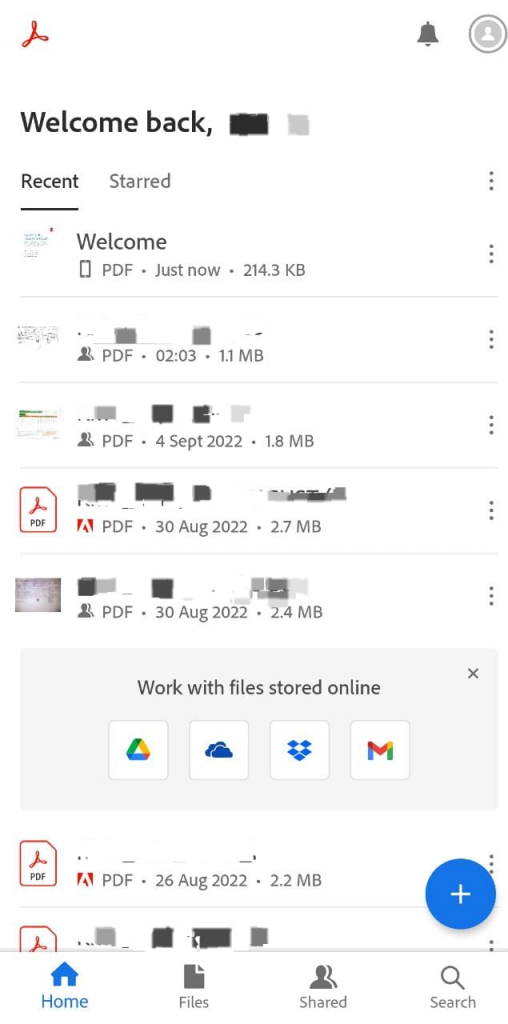
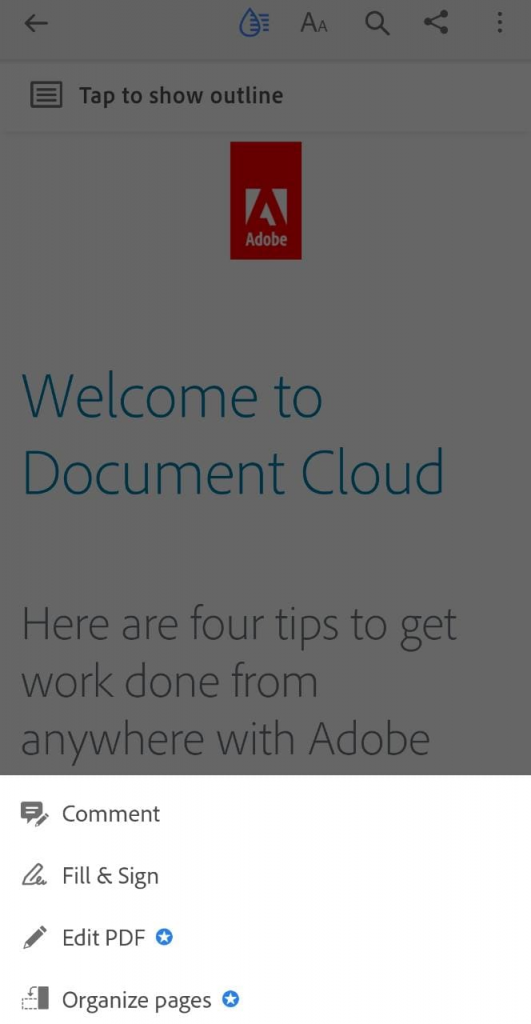
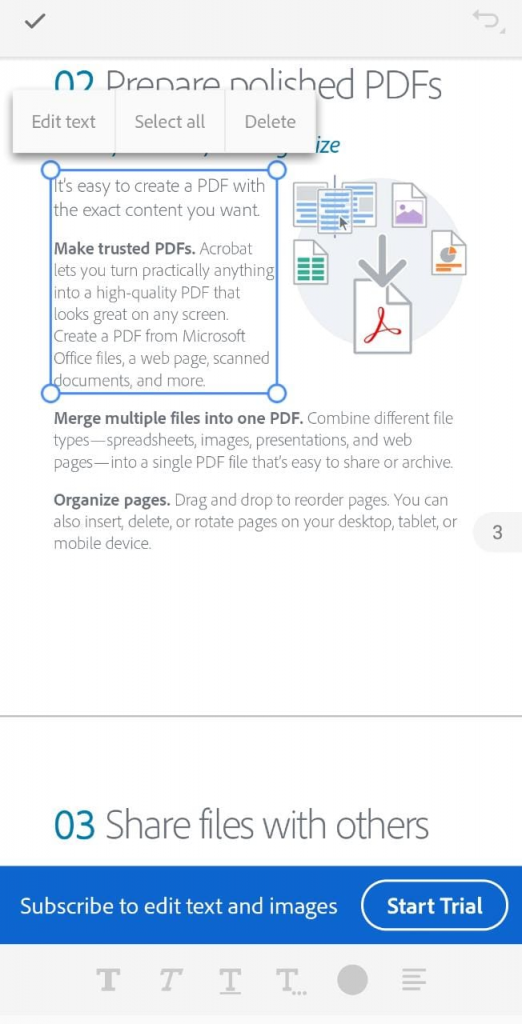
Adobe Acrobat Reader interface; Liquid Mode; Editing with Premium Features
The Good:
- Simple design and easy to use
- Works with a wide range of cloud services like iCloud, Google Drive, OneDrive, etc.
The Not-so-good:
- Free version has basic features
- Quite expensive for individual users
Available on: iOS, Android
3. PDFpen by Nitro:
PDFpen is one of the best premium PDF editors for iOS. It has solid editing and annotation features that allow for a complete PDF viewing and editing experience.
Users can draw, scribble, and highlight text. The Edit toolbar supports inserting notes, comments, annotations, shapes, and polygons. It also allows users to correct text in their PDF via editable text blocks.
Image editing options include importing, resizing, copying, and deleting images, along with rotating and reordering pages. Digital signatures and form filling is made easy with PDFpen, thanks to their intuitive and clean user interface.
Document encryption is yet another feature that allows users to set passwords for sensitive documents. And PDFpen allows you to do all this while being connected to the Cloud. Once you sign in, you can sync all your files via iCloud, Google Drive, Dropbox, and OneNote. They also added compression and file resize features to make this process easier.
The toolbars are designed well and don’t interfere with the viewing screen, and allow you to edit efficiently. Overall, this is a solid app that works seamlessly across Apple devices.
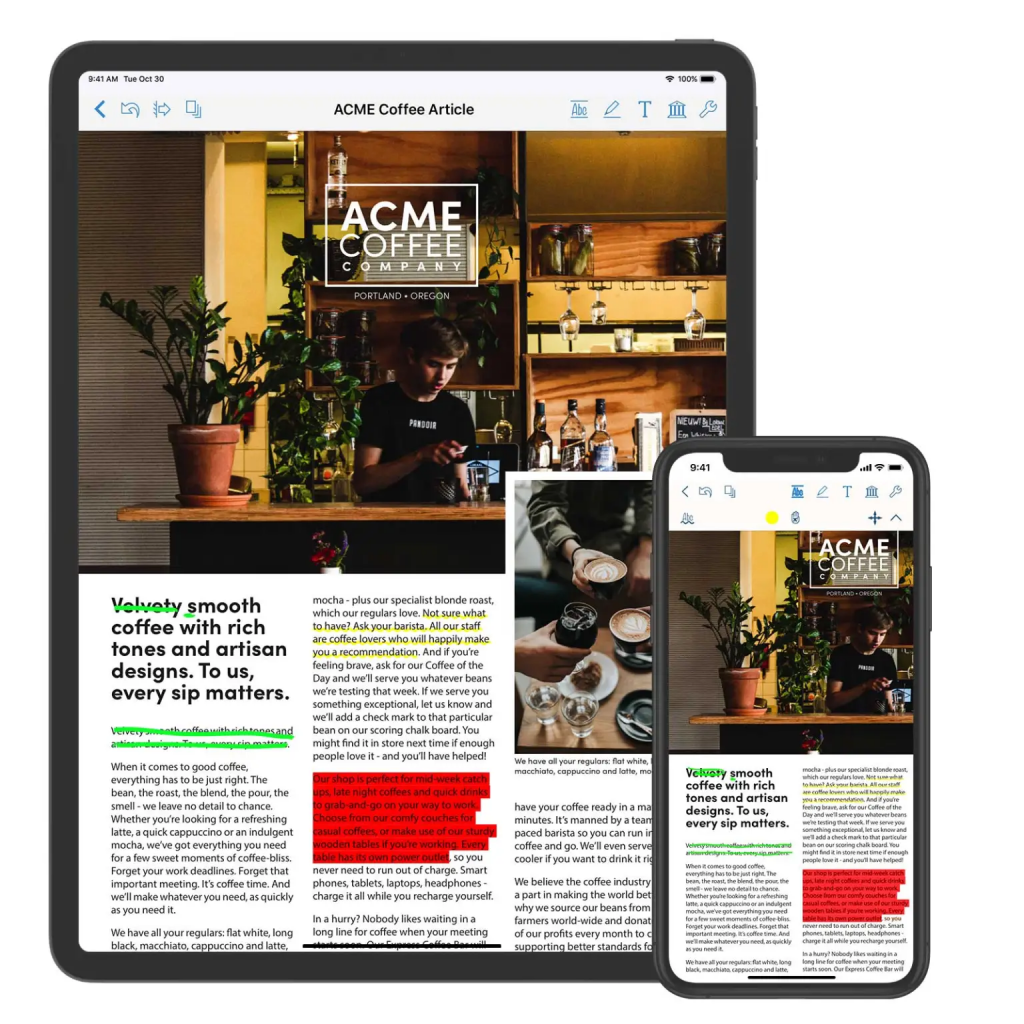
PDFpen for iPad and iPhone
The Good:
- Wide range of tools for PDF editing
- Well-designed interface and clutter-free UI
The Not-so-good:
- iOS exclusive
- Premium only; no free version available
Available on: iOS
4. Foxit PDF Editor:
Foxit has offered PDF editing solutions for many years across devices and operating systems. The mobile app runs on both iOS and Android and offers a wide range of PDF editing tools.
Users can easily annotate, highlight and resize text. Inserting images and text boxes are also supported. Form filling, digital and handwritten signatures, and importing and exporting PDFs are all made easy with the Foxit Editor. Encryption with password protection of files is available once you log in.
The UI is well-designed and doesn’t get in the way of your work. We must note that although the app is free to download and use, some features are paywalled and available for individual purchases.
Although the pricing is affordable, these micro-payments can start to add up. Once you unlock the features, you can connect your files to the cloud to sync with Google Drive, Dropbox, and more.
Another unique feature is that the Foxit app gives you access to hundreds of pre-designed templates. These range from resumes and CVs to posters and job offers. These can be quite handy and can be used to create original PDFs from scratch, all from the convenience of your mobile device.
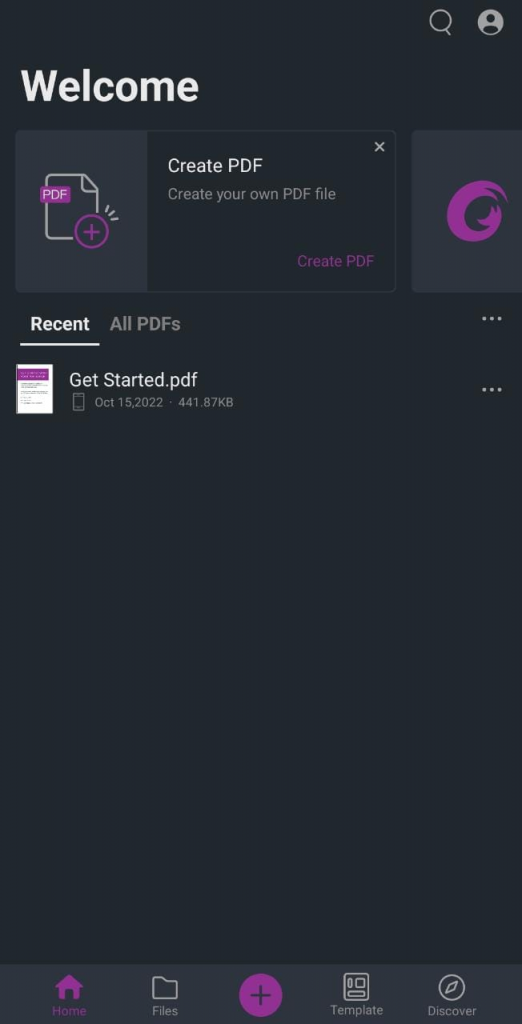
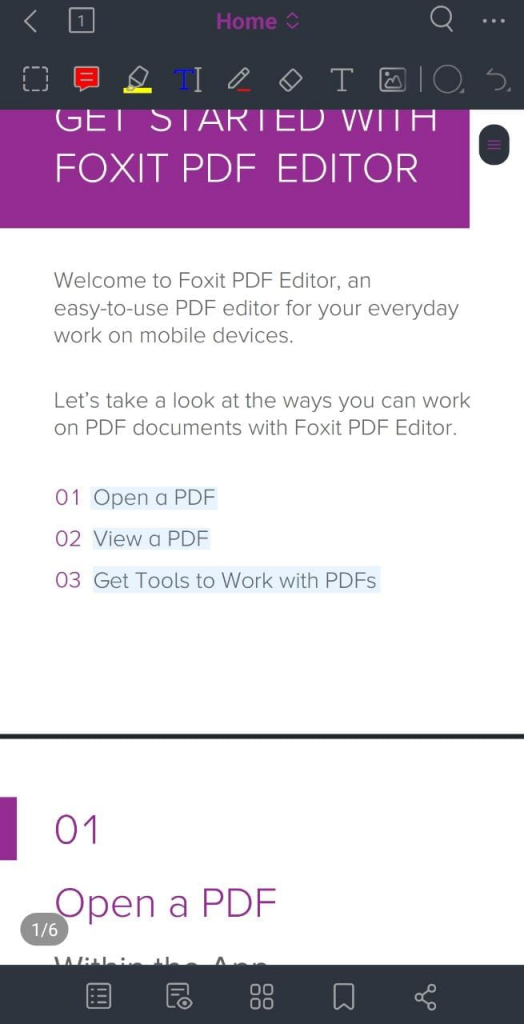
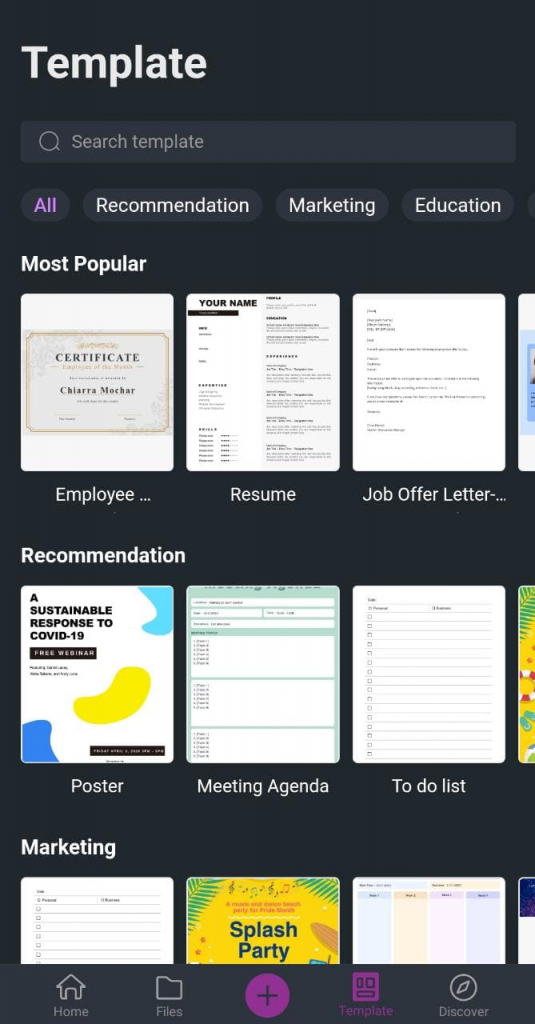
Foxit homepage; Editing Toolbar; Templates
The Good:
- Feature-rich and free with affordable options for unlocking tools
- Ready-to-use Templates
The Not-so-good:
- Micro-transactions may add up
- Separate account needed for new devices
Available on: iOS, Android
5. PDFelement
PDFelement has a simple yet powerful roster of tools to help you edit and view your PDFs on mobile devices. The UI is very intuitive and can be used to make fast changes to your documents on the go.
Once you’ve created a free account, you can use most of the basic features, which are surprisingly useful. These include annotations, text and image editing, as well as form filling and signatures. PDF modification, compression, rearranging of pages, merging documents, etc., can all be handled with ease.
If you want more tools, you can buy the Pro version. This offers full editing features along with OCR software that allows you to scan images for text and edit as required [Note: The Pro version works on any PDFelement account linked to your Mac/Windows devices]
Overall, this app is very handy and its simplicity makes it a popular choice for mobile editing.
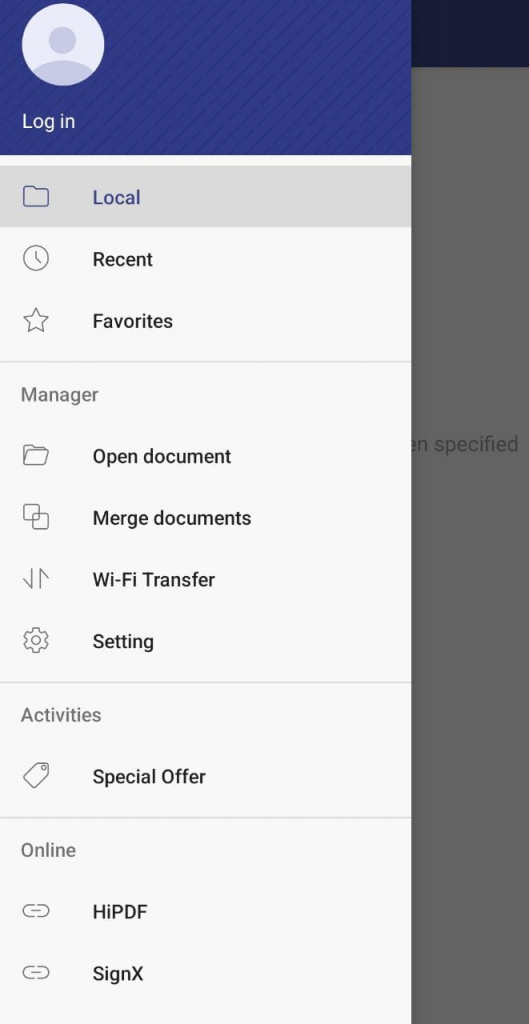
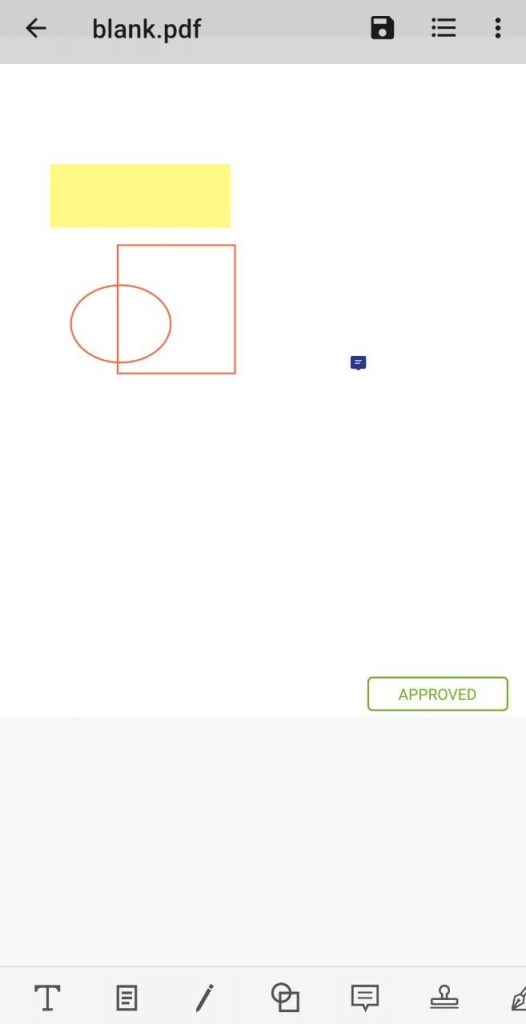
PDFelement interface
The Good:
- Simple yet powerful for all your basic editing needs
- Features are free on mobile (after free log-in)
The Not-so-good:
- Path creation for files is slightly confusing to new users
- Full features and OCR only available for PC version
Available on: iOS, Android
6. OfficeSuite
OfficeSuite offers complete PDF viewing, annotating, editing, and sharing solutions. Not only this, but it also has robust features for spreadsheets, word documents and presentations.
You get complete access to basic editing tools for changing the font and appearance of text. You can cut, copy and paste images as well. Mofidying shapes and sizes of images and text boxes as well as creating new ones is a breeze. The UI is great too, and provides users with a computer-like experience on mobile.
PDF merging, sharing, exporting, and converting to other formats is also supported by OfficeSuite. Direct printing from your phone is possible along with form filling and digital signing.
It also features its own cloud storage service called MobiDrive, which offers users 5GB of free storage once they sign up. This app also features a dedicated Chats feature to collaborate with others on your documents. This makes it a useful tool for both individual creators and organizations.
This app is feature-rich, but many of the extra features are either accessed by other affiliated apps or available only in the premium version.
The app also pushes you to buy the premium version either through pop-ups or indirectly through annoying ads. Despite this, it is a solid PDF editor with great capabilities for mobile use.
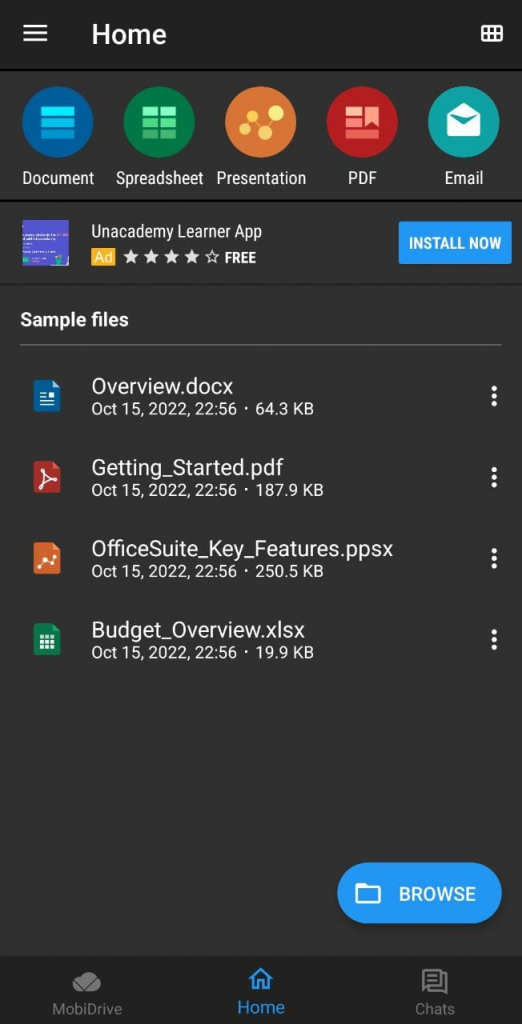
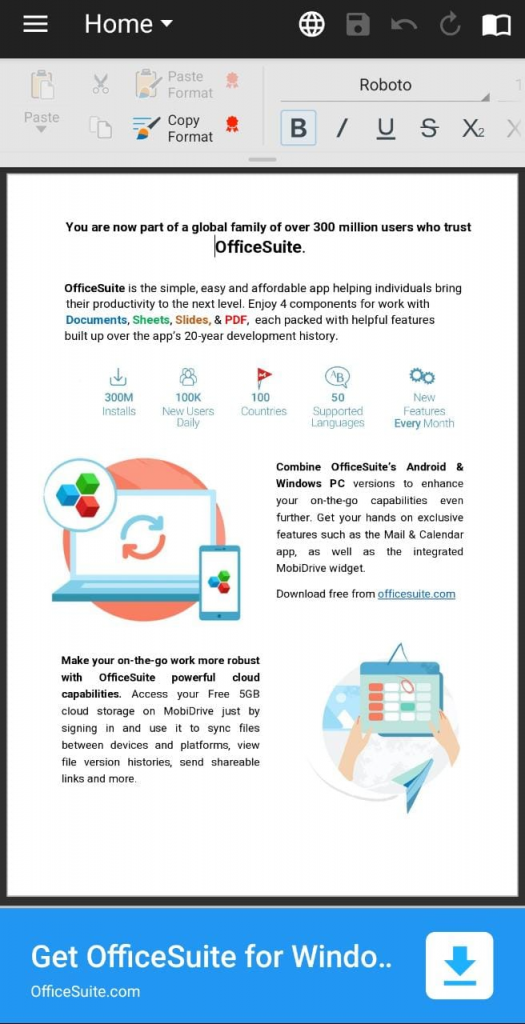
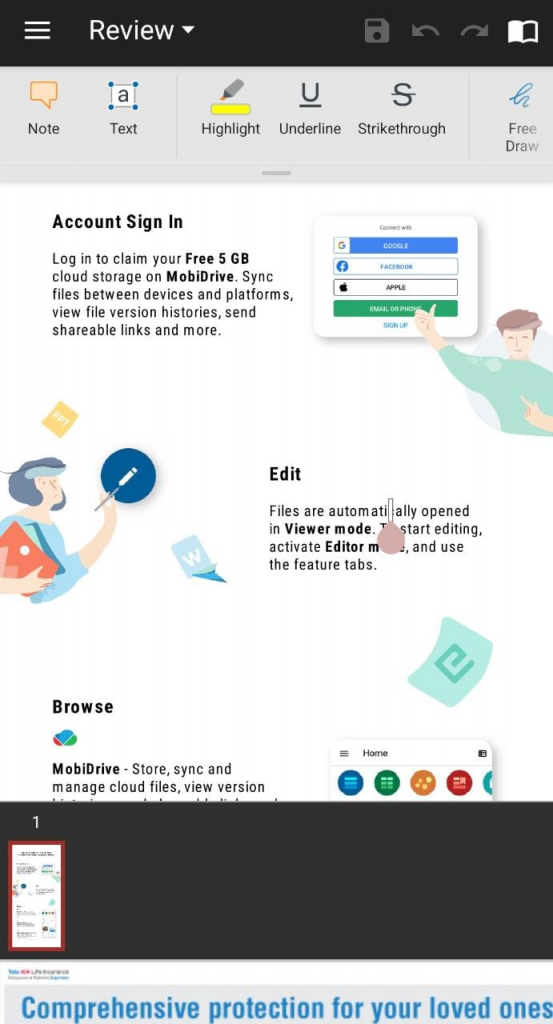
OfficeSuite interface; PDF Editing tools
The Good:
- Basic editing capabilities and cloud storage available for free
- Easy conversion to other formats
The Not-so-good:
- Annoying pop-ups and ads
- Paywall/secondary apps for more editing options
Available on: iOS, Android
7. Smallpdf:
The final app on our list, but one with great editing features nonetheless, is Smallpdf. The web application is famous for its conversion and compression tools. And it’s safe to say they’ve been able to import their impressive PDF wizardry to the small screen.
This app has both scanning and editing tools to help you create and modify PDFs on mobile. You can scan documents to create new ones or upload existing ones from your storage.
Highlighting text, annotating and drawing, reordering pages, and adding digital signs are the few but essential features that Smallpdf offers for editing. They’ve stuck to their principle of being fast, clean and efficient, and it shows in their minimalist UI, which is remarkably easy to navigate.
Their e-sign feature removes the complexity of adding digital signatures and even allows for direct printing from your mobile. The app also allows you to connect and sync files directly to Google Drive by signing in with your Google Account. Otherwise, you could use their Share feature to send an email link to your PDF.
Overall, the app is very easy to use and gets the job done fast. The only issue we have are the distracting ads that pop up occasionally.
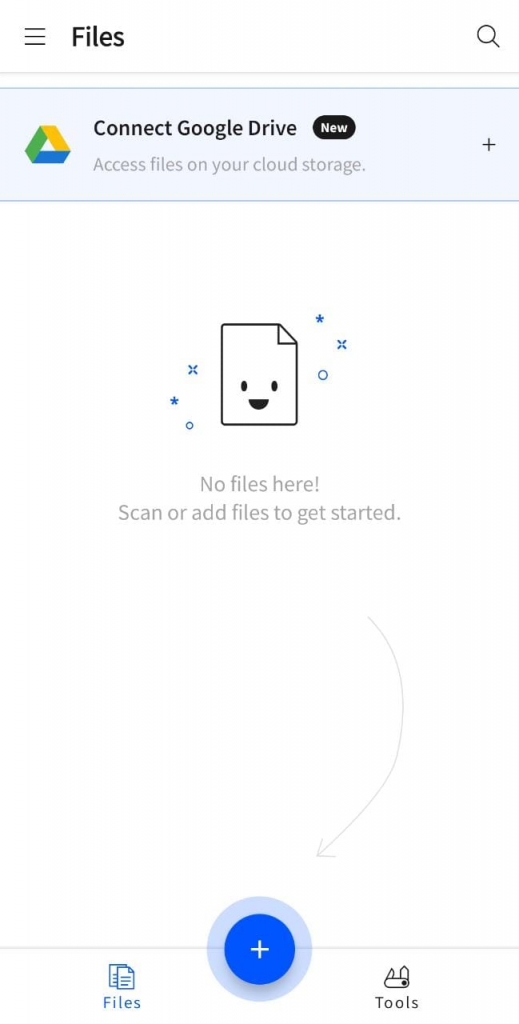
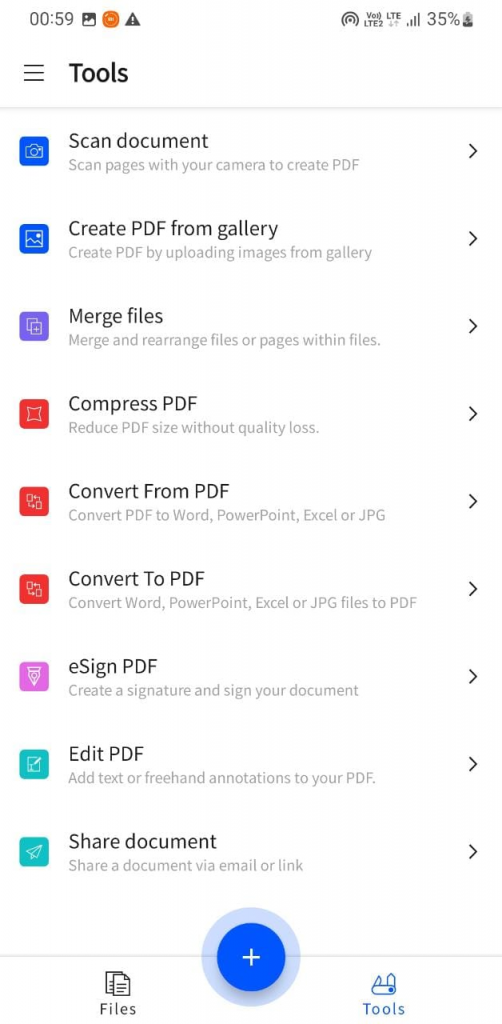
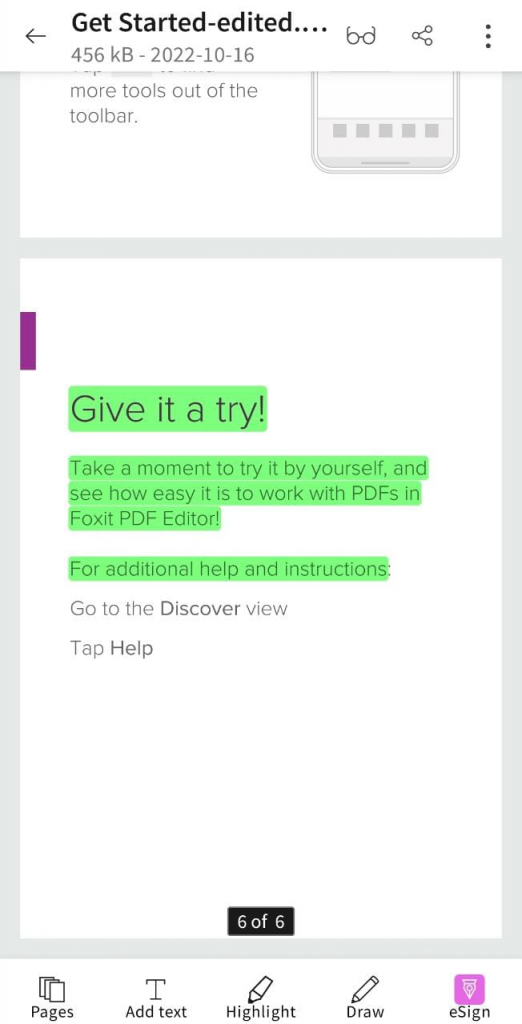
Smallpdf interface; Editing Tools
The Good:
- Straightforward and simple design
- Free to use with all necessary editing features
The Not-so-good:
- Annoying ads and pop-ups
- Compression/Conversion to other formats sometimes degrades quality
Available on: iOS, Android